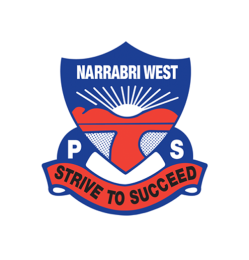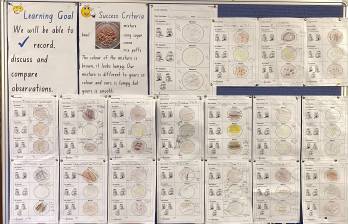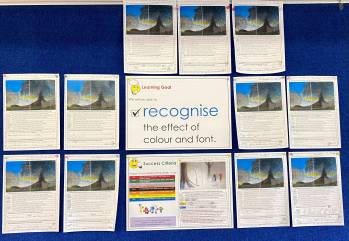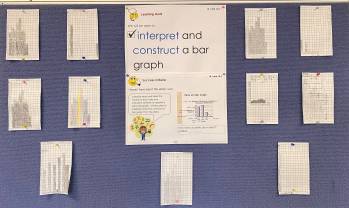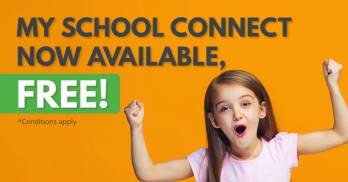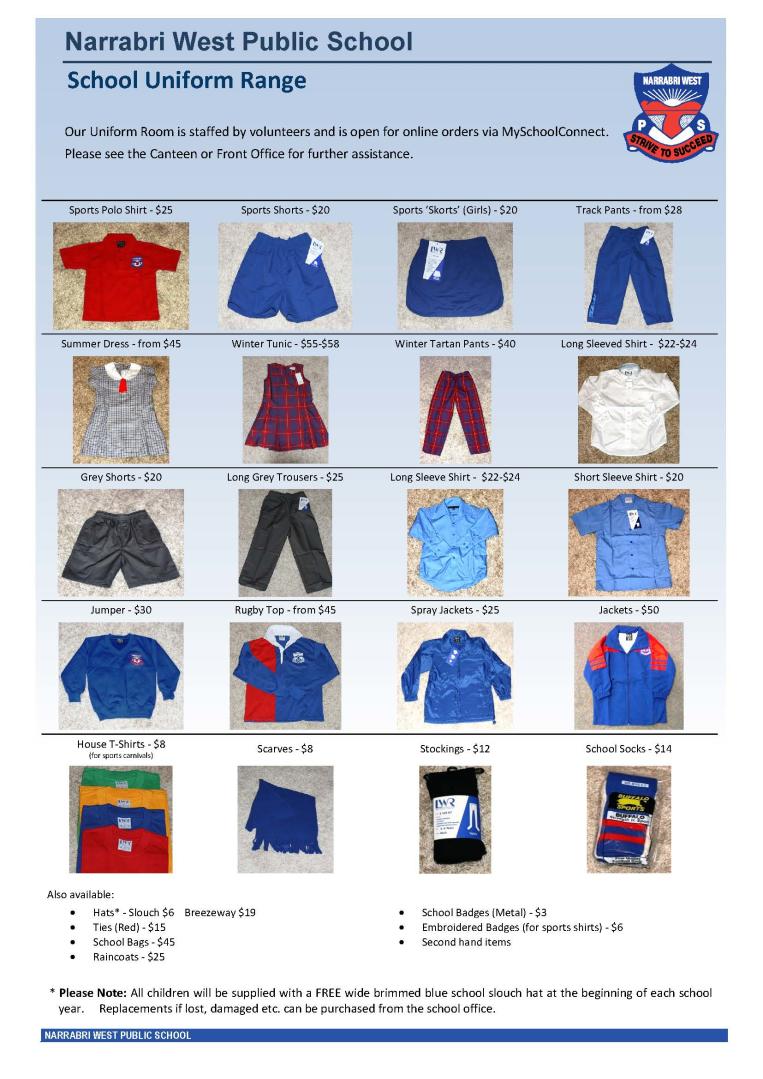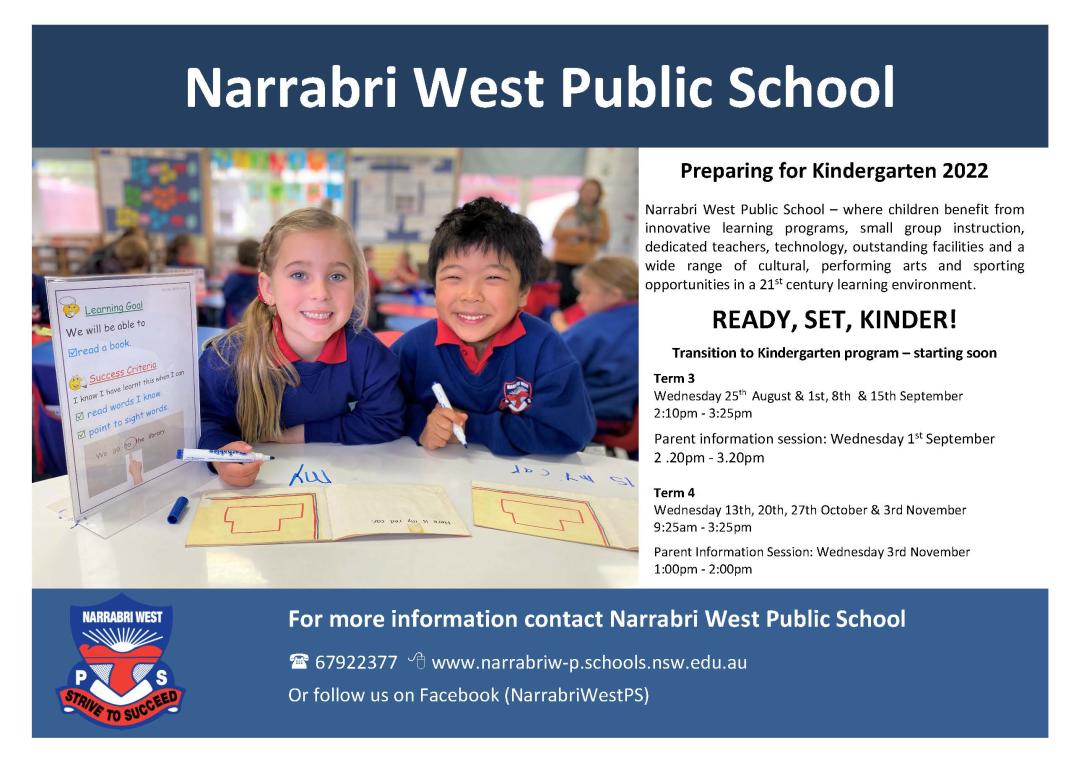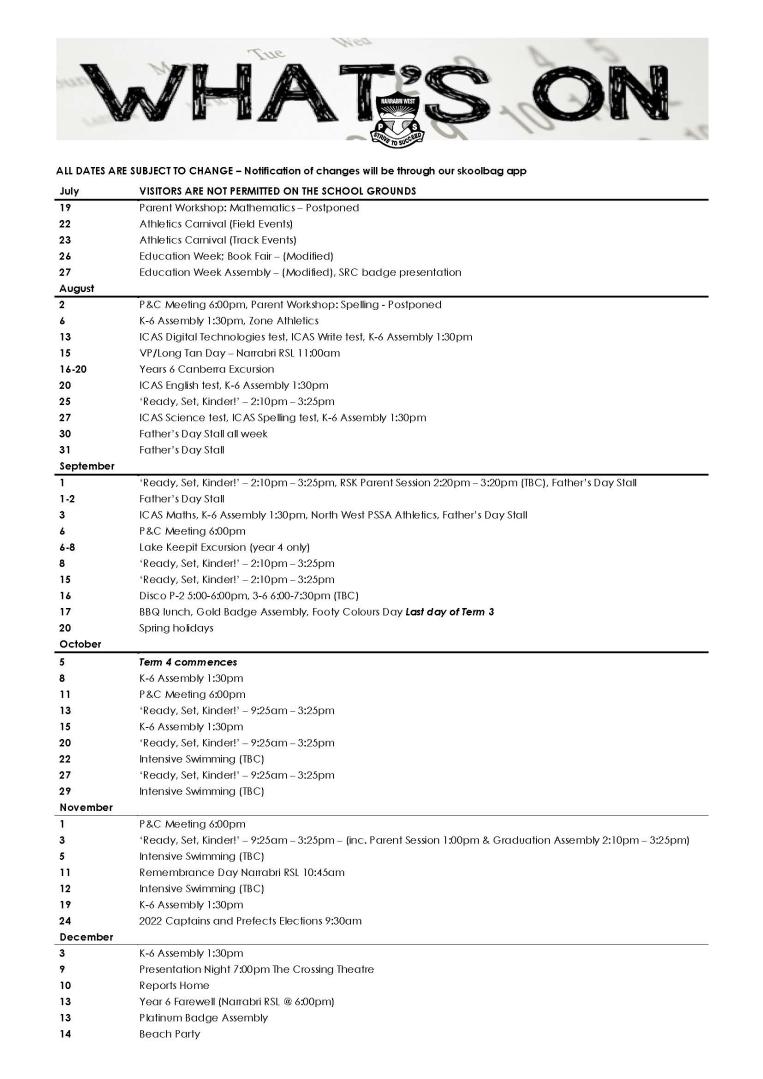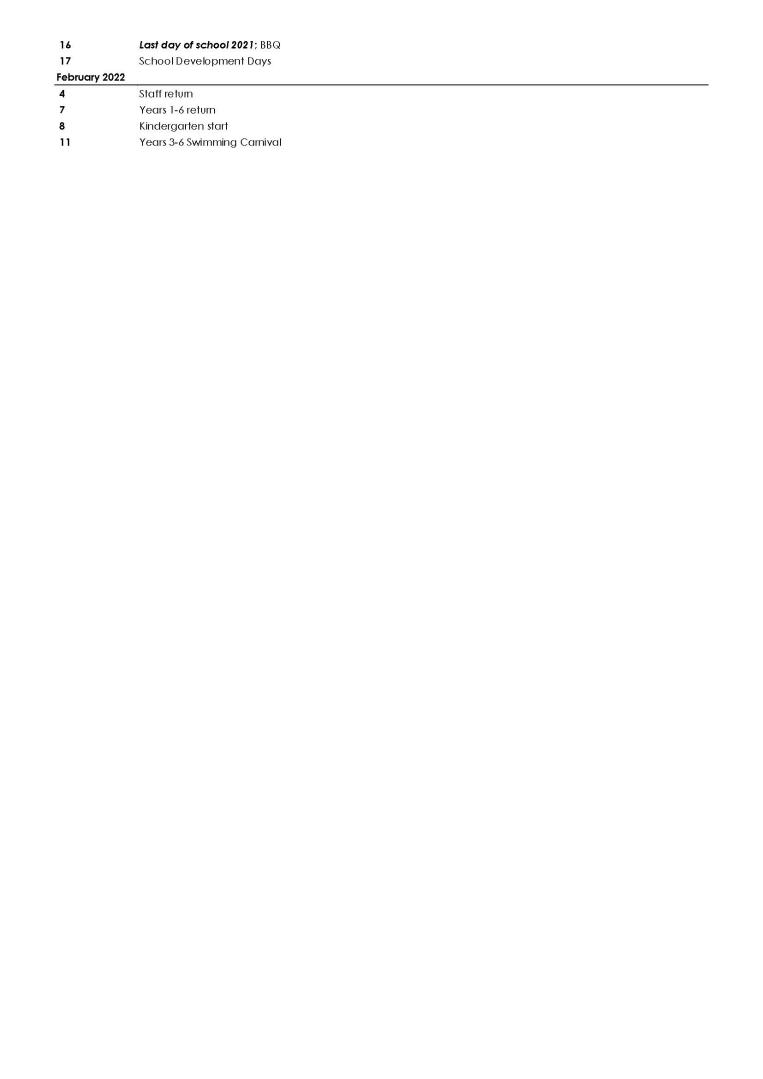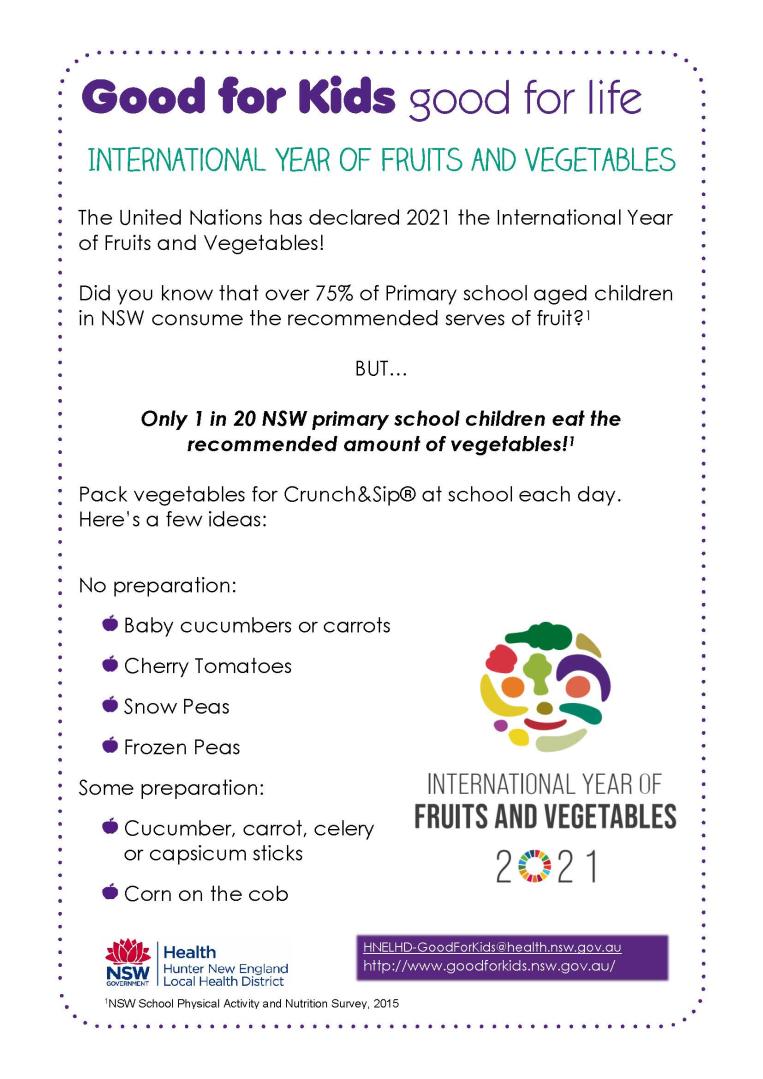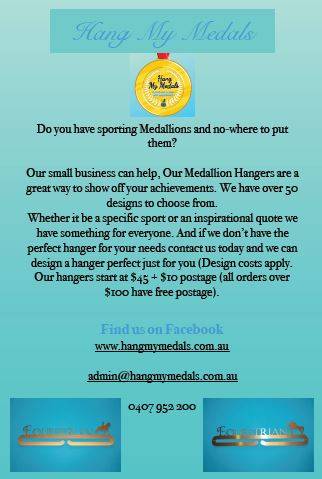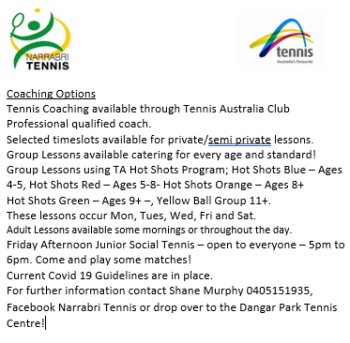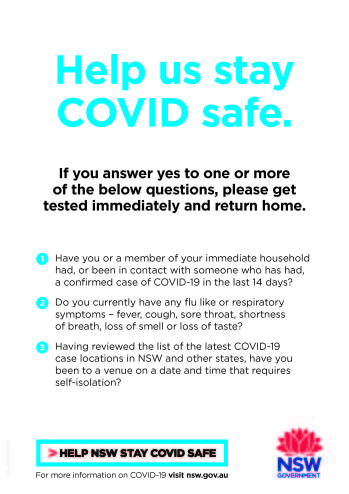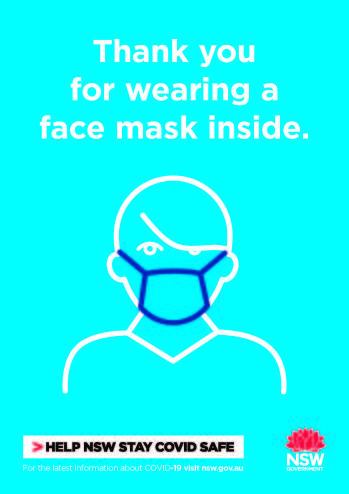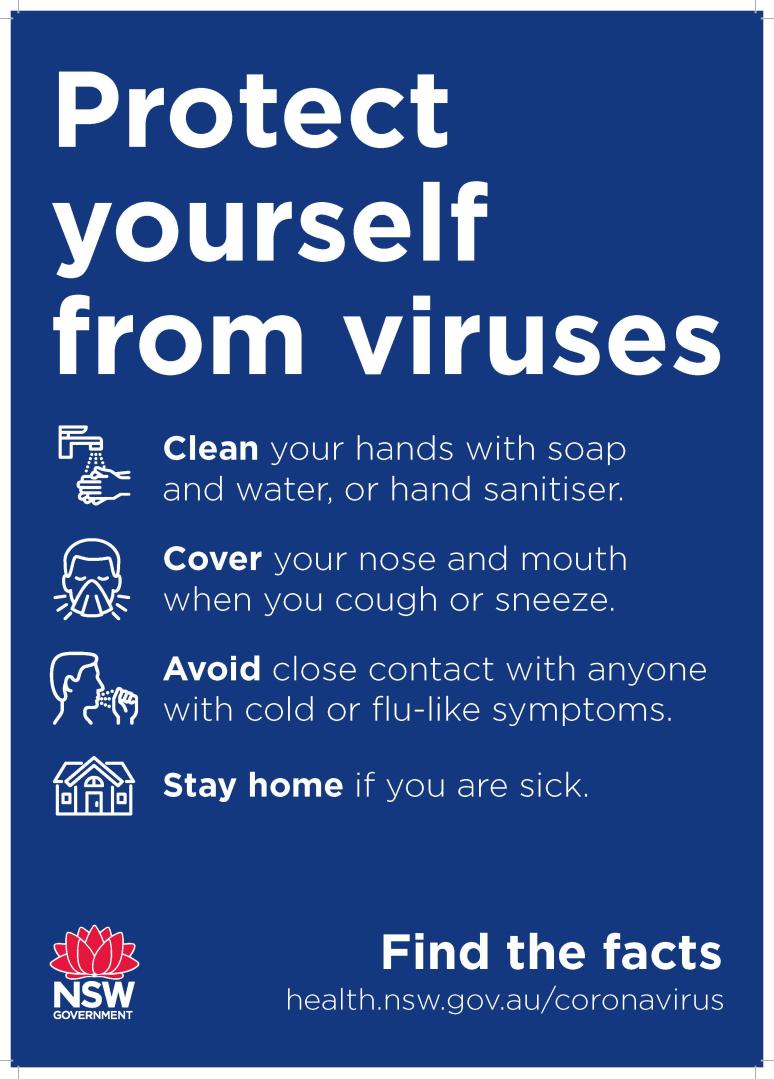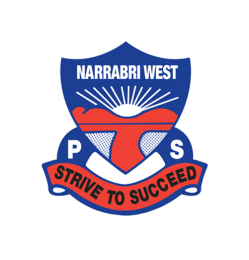The MAKE A PAYMENT link can be found on the ribbon on the school’s website. By selecting this link you will be taken to a secure Westpac payment page. You will no longer be in the school’s website.
The payment process is intuitive and follows the format of many other online payments that are used every day.
HOW DO I MAKE A PAYMENT?
From the initial payment page payers will complete the details, some of which are mandatory (marked with *), before confirming the payment details and completing the payment. A receipt can be printed from the payment page and/or be emailed to the payer.
The payment screens are:
1. Entering payment details
2. Entering credit card or debit card details
3. Confirmation of payment details and
4. Online Payment Receipt.
Entering Payment Details
The payment details screen captures student and payment details. This allows for identification of the student that the payment applies to and what the payment is for.
This is critical to ensure that the right student is credited for the right items.
The preferred method of ensuring the correct student is credited for the right items is to enter the students class or year AND date of birth.
The payment details should come from the school Statement of Account or listing that the school issues. There can be more than one payment line for all items except voluntary school contributions. The items are:
· Voluntary school contributions (1 payment line), use this for general contributions or donations
· Subject contributions (up to 10 payment lines), use this for contributions for specific subjects e.g. Visual Arts, Industrial Technology, etc.
· Excursions (up to 5 payment lines), use this for specific excursions e.g. Lake Keepit, Canberra, minor excursions, etc.
· Sport (up to 5 payment lines), use this for any sporting activities e.g. carnivals and weekly sport activities, etc.
· Creative & Practical Arts (up to 5 payment lines), use this for music, drums, etc.
· Sales to Students (up to 5 payment lines) use this for anything purchased by a student that becomes the property of the student
· Other (up to 5 payment lines) this may be used for paying total amounts owed by a student e.g. total of the student’s Statement of Account.
IF YOU ARE UNSURE OF WHICH BOX TO CHOOSE PLEASE CONTACT THE SCHOOL AND ASK FOR CLARIFICATION.
When any option is chosen by selecting the tick box, a payment description and payment amount must be included. Deselect an option by selecting the tick box again.
FREQUENTLY ASKED QUESTIONS 1. Why do I need to enter Date of Birth?
In some schools there are students with the same name in the same class or year. The date of birth assists the school in distinguishing which student the payment relates to.
NOTE: The preferred method of ensuring the correct student is credited for the right items is to enter the student’s class or year AND date of birth
2. Why do I have to enter the student’s details each time I make a payment, isn’t it stored in the system?
When you make a payment you are in a secure Westpac website, for privacy and security of data no student details are maintained within the Westpac site. You must enter the details with each payment.
3. The screen keeps displaying the data I have just completed, it is not moving on?
Scroll through the whole screen, any errors will be shown in RED, you cannot progress until you resolve the error.
4. I don’t know the student registration number, what is it?
The student registration number is a nine digit number. You can find this on the Statement of Account that the school sends home, or you can use 123456789.
5. What is the Ref or Invoice number, I don’t know it?
Schools do not produce invoices. The Statement of Account produced for outstanding fees does not generate a number.
This field does not need to be completed.
6. Why can’t I deposit directly to the school’s bank account?
Schools are not permitted to share any school bank account details.
7. Why can’t I use BPay?
The BPay option is not available on the school bank account.
8. Does the school see my credit card details?
The credit card details are masked on any reports to the school. e.g. 411111xxxxx4111
9. Can I use a debit card or PayPal for payments?
Payments can only be made using Visa or MasterCard credit or debit cards. American Express, Diners Club or EFTPOS cards are not accepted. PayPal is not a payment option.
If a payer only has an EFTPOS debit card then the schools EFTPOS terminal, cash or cheque are alternate methods of payment.
10. I have made a payment in error, how can I cancel it?
Contact the school and request that they cancel the transaction. This can be the same day that the transaction was processed or at a later date.
11. If I select 'Make a payment' on the school’s website and the screen does not change who should I contact?
Contact the school office and request to speak to Katrina Barnes, the School Administration Manager.
12. I haven’t used online payments before, is it difficult?
The payment process has been developed to be very user friendly. It follows the format of many other online payment screens that you may have used.
13. Can I pay for multiple students?
When paying for more than one students the “Make Another Payment” option should be selected on the Online Payment Receipt screen.
There is no option to add multiple students to a single payment as the details on the initial screen relate to one particular student only.
You can still make payments in the usual manner ie at the school office using cash, cheque and EFTPOS.
14. I am having difficulties using online payments with my Mac
Try updating your browser to the latest version.
15. My session has timed out
If you are delayed when making a payment you will be logged out and will need to recommence the process.